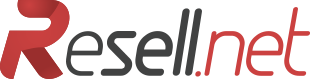In order to set your domain to your Blogger account, you need to take several simple steps:
- Set your domain within your Blogger account.
Once you login to your Blogger account you need to click on Settings tab and choose Basic.
- Then you will need to click on Add a custom domain button under Blog Address field in Publishing section:

- Once this is done, you will see a field to put your domain name in. Input the domain name and click Save button

Note: blogs are not to be placed on bare domains (like yourdomain.tld), so you need to input a subdomain, for example, www.yourdomain.com or blog.yourdomain.com
- Once the page refreshes, you will see two CNAME records which should be created in your domain’s Zone File

- Now you may create necessary records for your domain in your ServingReseller account
- Click on the domain itself (please make sure to click on the domain, not just check box next to it);
- Click DNS Managment in the Right-hand menu.
- In the www field you put ghs.google.com and choose CNAME as a record type from the menu.
- Enter the value listed under Name, Label, or Host field in "Host Name" field, verification string (xxxxxxxxxxxxx.domainverify.googlehosted.com.) listed under Destination, Target, or Points To field in "IP Address/URL" field and select CNAME from the "Record type" drop-down menu under "Subdomains Settings"
- Then please click Save Changes button at the bottom of the page.
You may see an example of settings below:
Now Click on Configure Now

Than Click on Fix Nameservers Automatically

And that's it! It may take up to a couple of hours for Blogger to verify settings created for your domain.